Nominal accounts are the core of the Sage 200 system and you won’t get very far without setting some up!
Creating new nominal codes may not be something you have to do immediately or even very often.
When we do a ‘Go Live’ with you, our consultants will usually import or create these for you as part of the project.
But sometimes later down the line, you may find you need a new account set up. Try creating new nominal codes, in your Nominal Ledger, by following these steps!
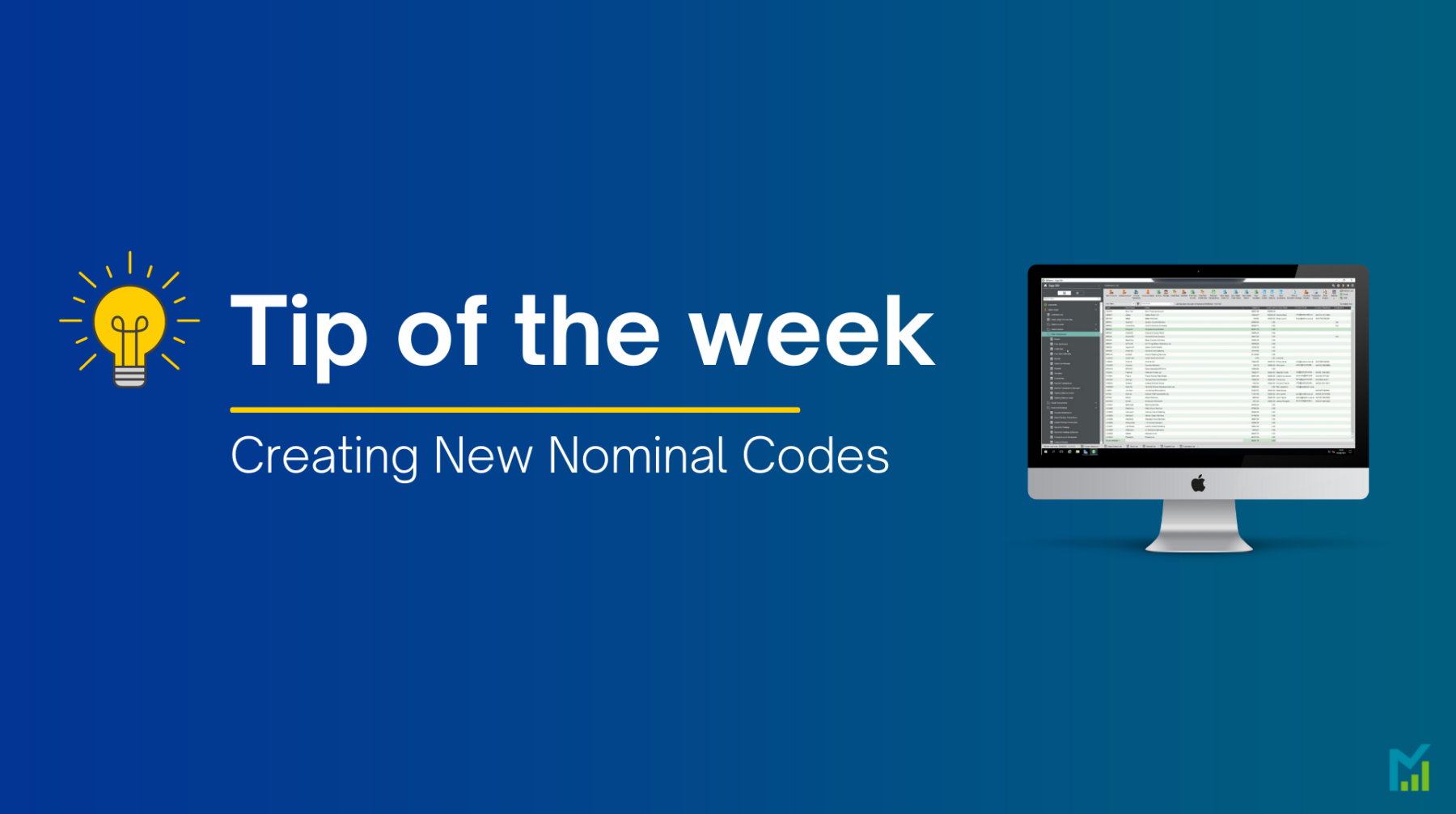
Go to Nominal Ledger > Nominal Accounts > Enter New Account.
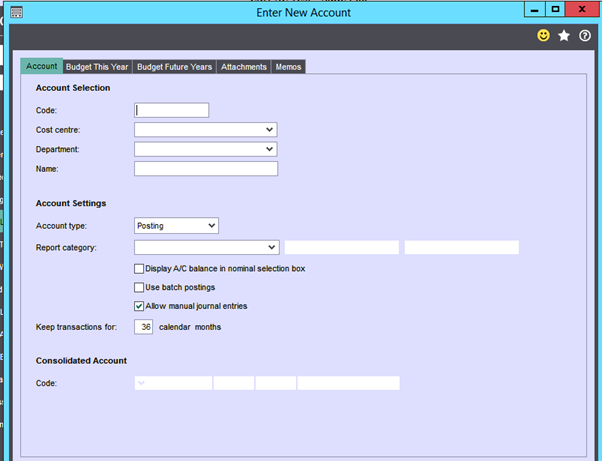
- Code: Manually enter a new code.
- Cost Centre: Select from drop down.
- Department: Select from drop down.
- Choose whether the account is Posting, Group or Memo.
- Report Category: Used to indicate if the account is Balance Sheet or Profit and Loss.
- Display A/C balance in Nominal Selection Box: Tick this to show balance in list views.
- Use batch postings: If you tick this box the total of postings made to this account during the Nominal Ledger update routine will be shown as one transaction on the account.
- Allow manual journal entries: Ticked by default. Untick if you do not wish to allow this option.
- Keep Transactions For: Number of months to store transactions against the account.
Budgetary information can be added in the ‘Budget This Year’ and ‘Budget Future Years’ tabs, along with any attachments or memos you wish to store against this nominal code.
If you would like to stay in the loop about our latest tip then make sure you are following us on Twitter, LinkedIn and Facebook!
As we are constantly looking at ways in which we can improve our service, you are more than welcome to leave your feedback on our form. If you have any suggestions for what you would like to see featured as a tip of the week please email [email protected].
If you would like more support concerning your Sage system, take a look at our Sage support service. Contact us via the enquiry forms or call 01332 959 008 if you would like more information.
NB: Be advised that the information/accuracy in this article may differ depending on which version of Sage 200 you use, as a result, some options and processes might look different. For all support queries please email [email protected].
Interested to know more about our Sage solutions?
Call 01332 959008 or enquire online today
"*" indicates required fields

