Ever seen an order number in the system that looks like this, ###45645154651?
If so, then it looks as if that order has been hashed. Hash Orders in Sage 200 generally occur if the system has not been able to save the order correctly.
As a result, it is unable to produce an order number so it supplies the hash number instead.
You may find it in some workspace screens or reports but not on your Sales List view, and often it’s holding on to an allocation of stock that is needed elsewhere.
These Hash Orders in Sage 200 can cause a headache when trying to get stock out of the door quickly, so find out how to get them out of the way!
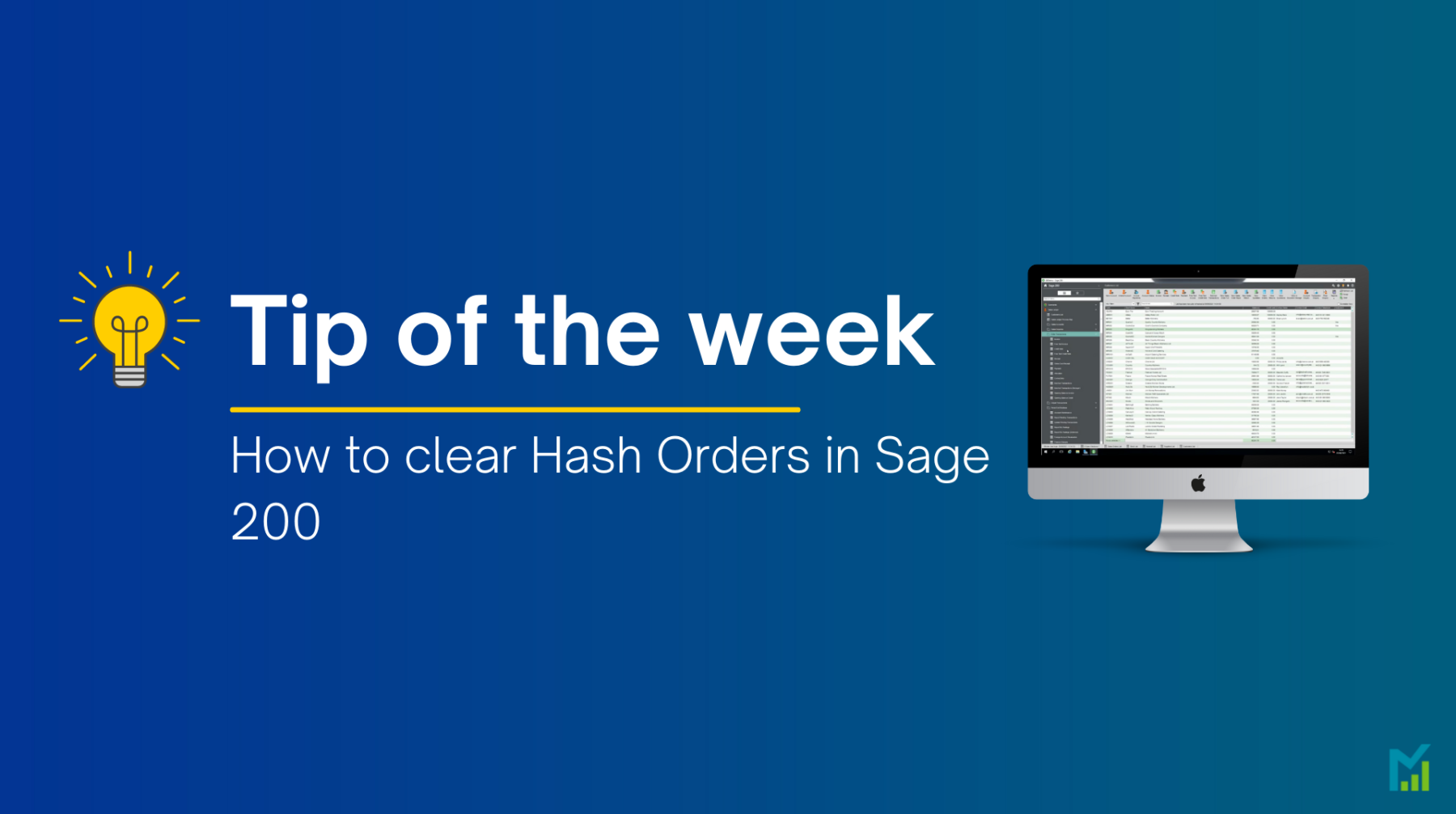
What is a hash order?
Sage 200 creates a hash number for orders when they are in the middle of being created, this is then changed to a normal order number when saved. Allowing any allocations of stock to be given a reference in the stock item history before a real order number is created. If the sales order is not saved properly then the sales order and stock allocations remain in limbo with this hash order number.
Clearing a hash order
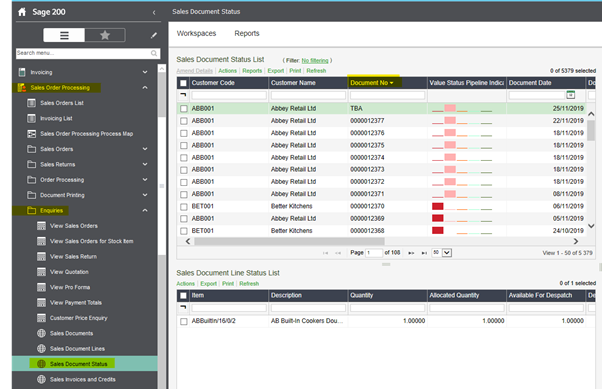
You can clear a hash order number from your Sage 200 system.
Go to Sales Order Processing > Enquiries > Sales Document Status
This will open a new workspace – this is the only place within Sage that you can view and amend the hash orders.
To locate the hash order number, click on the document number column header to sort the column into document number order.
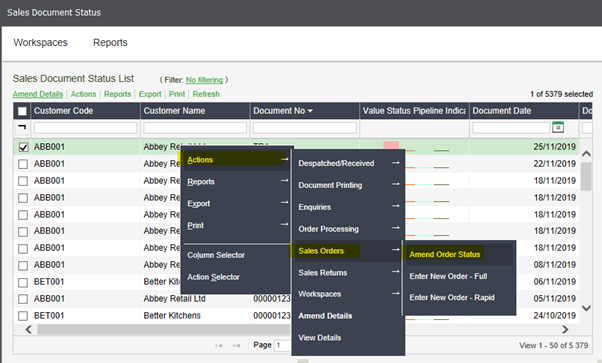
Right click on the affected line and go to Actions > Sales Orders > Amend Order Status
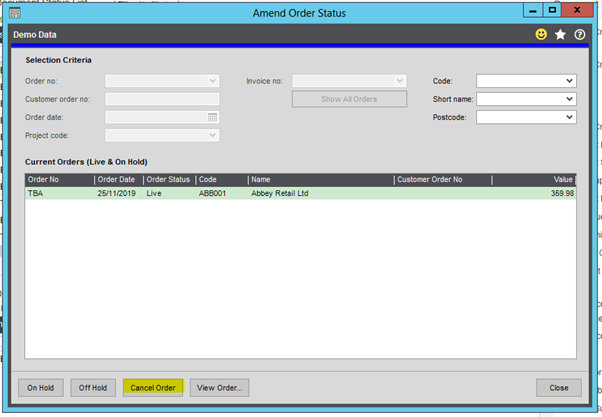
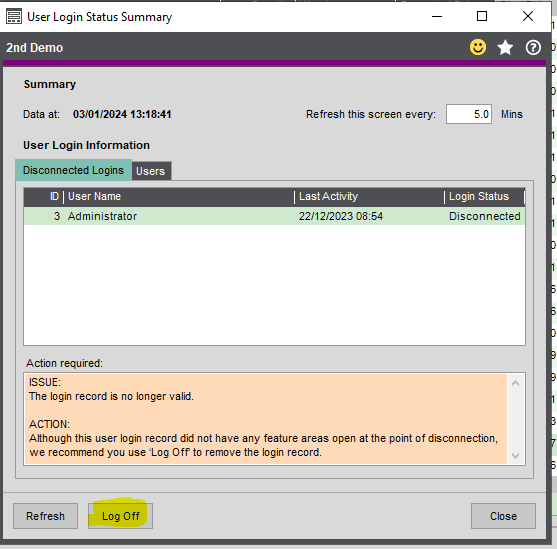
A new window will pop up where you can click ‘Cancel Order’.
Any active orders with hash numbers which are currently being worked on will also show in this workspace.
If you try to cancel one of these by mistake the system will not let you, a message will be returned explaining that another user is accessing the order.
If you need help with any of the following instances:
- There are disconnected logins and you don’t know how to clear them
- The hash order does not appear in the workspace
- The workspace does not load
- You don’t have the correct permissions to access the workspace or to cancel the order.
then please email [email protected] and we will be able to help.
If you would like to stay in the loop about our latest tip then make sure you are following us on Twitter, LinkedIn and Facebook!
As we are constantly looking at ways in which we can improve our service, you are more than welcome to leave your feedback on our form. If you have any suggestions for what you would like to see featured as a tip of the week please email [email protected].
If you would like to discuss a support contract for your Sage system, then take a look at our Sage support service. Contact us via the enquiry forms or call 01332 959 008 if you would like more information.
NB: Be advised that the information/accuracy in this article may differ depending on which version of Sage 200 you use, as a result, some options and processes might look different. For all support queries please email [email protected].
Interested to know more about our Sage solutions?
Call 01332 959008 or enquire online today
"*" indicates required fields

