Happy New Year to all Sage users!
One of the common calls that we receive in the first couple of weeks of the new year relates to incorrect dates. During the 2018/2019 transition phase, some users may enter the incorrect year into their transaction entry. This will then post the transaction into the earliest open period after January 2018 instead of January 2019.
A great way to avoid this is to use the simple Sage 200 date validation tool that is built into the core product.
Within your Accounting System Manager >> System Settings
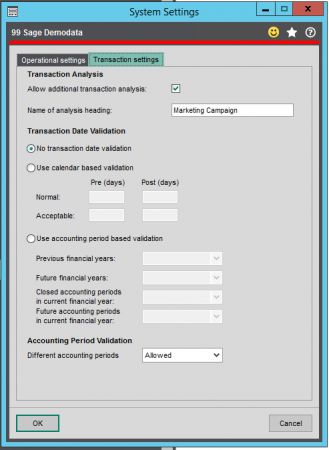
Here you can select the type of validation you require:
No transaction date validation.
Select this if you do not want to validate the date of transactions.
Use calendar based validation
Select this to specify the number of days either side of the system date that will act as boundaries for the Normal and Acceptable categories. As a user, you can then specify the number of days in the Pre and Post boxes.
Use accounting period based validation.
Select this to use accounting periods as the boundaries for Normal and Acceptable categories. Choose whether the following are Normal, Acceptable or Unacceptable from the drop-down lists.
Previous financial years.
Future financial years.
Note: If you choose Normal or Acceptable here, you cannot save a transaction with a future date if the accounting period does not exist. For example, if the end date of the last period in your Next Financial Year is 30/03/2010, you cannot save a transaction dated 05/04/2010.
If you require any further help or information regarding Sage 200 date validation do not hesitate to contact us on 01332 959008 or [email protected]
Interested to know more about our Sage solutions?
Call 01332 959008 or enquire online today
"*" indicates required fields

